Creating Ticket Packages: Elevate Your Event Offerings
If you have exhibitors or sponsors who require group tickets for an event, you can accommodate their needs by offering special group ticket packages. Here's how you can handle group ticket for exhibitor and sponsors:
Step 1: Go to User management > Manage Ticket.
Step 2: Create a New Ticket and select Exhibitor/Sponsor.
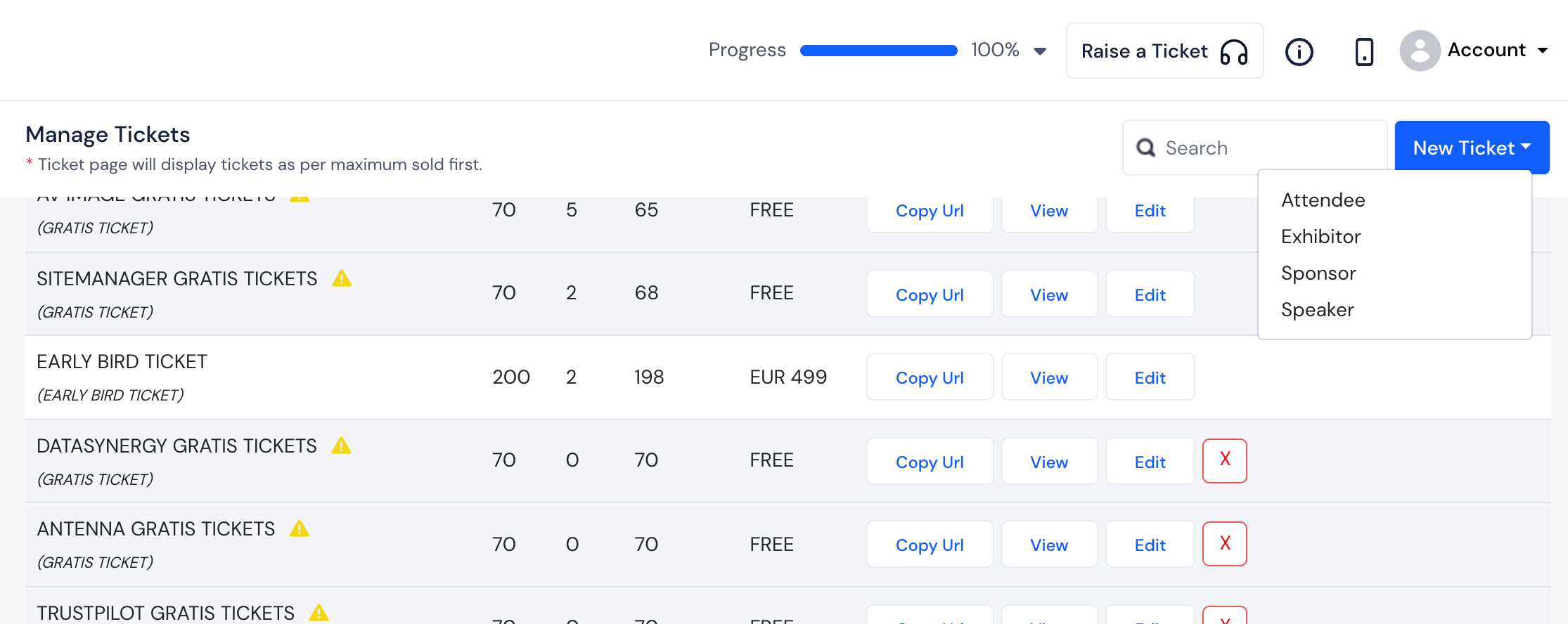
Step 3: Exhibitor/Sponsor ticket form will open which you need to fill up as given below:
For Exhibitor/Sponsor the default checkout form will be already selected. In case you have a separate checkout form that you created for the sponsor / exhibitor, select the checkout form from the drop-down list.
Enter the name of the Exhibitor/Sponsor ticket package or group in Ticket Name field.
Enter the number of attendees that are allowed with an exhibitor or sponsor in How Many Attendees Are Allowed With An Exhibitor? field.
Note : This specifies whether the ticket will be group or individual ticket. If you want to make a single ticket, enter quantity as 1 and if you want to create a group package ticket, include the group number for this ticket.
- Select a ticket that the associated attendees will be assigned to from Ticket For Associated Attendee field.
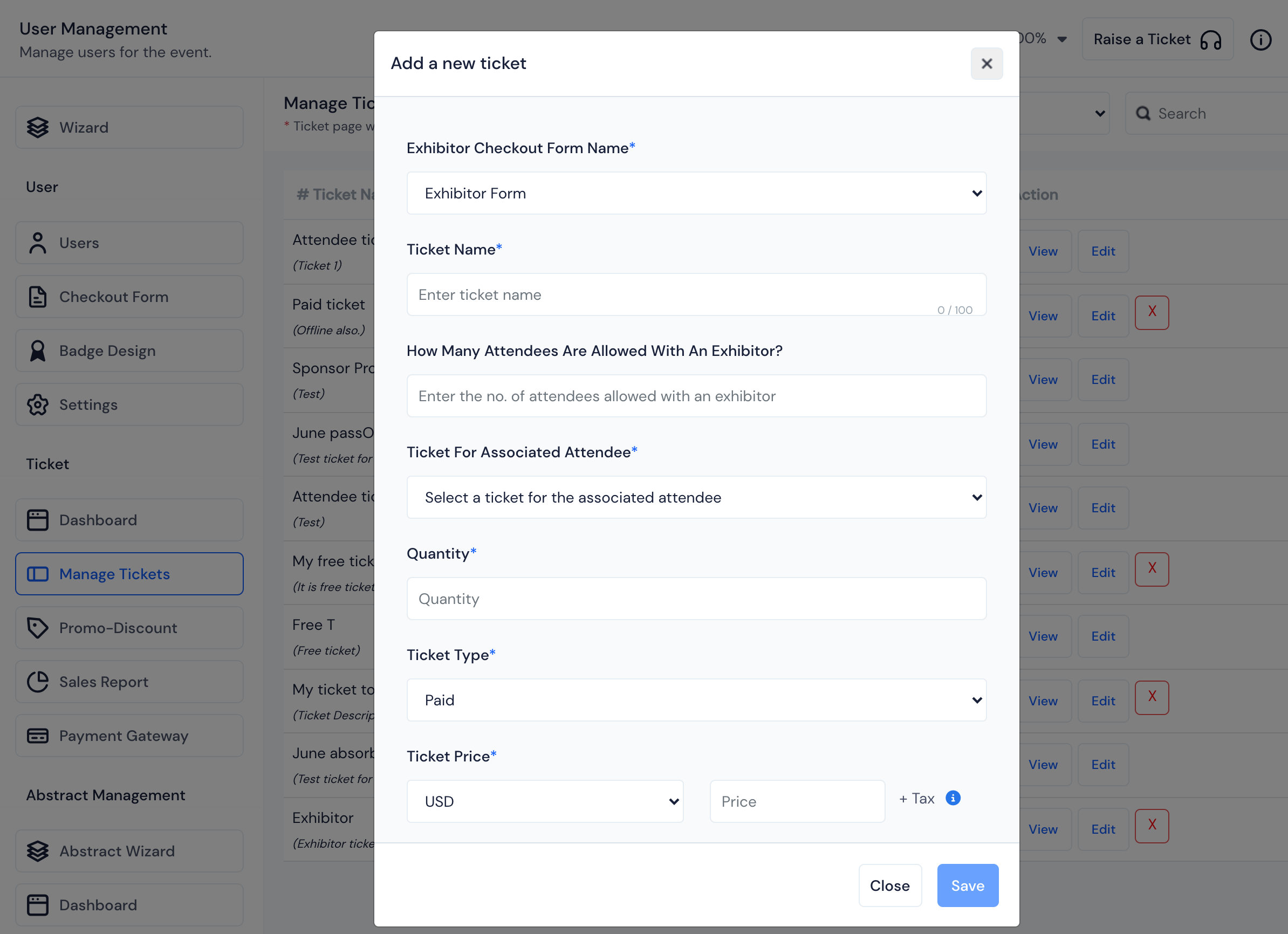
Quantity defines how many Exhibitor/Sponsor tickets you want to create.
For a paid ticket, select the currency from the drop-down list and enter the Ticket price.
Fee and Money to you depends on the currency you have selected and whether you choose to Absorb or Pass on.
Select the Date and Time of your ticket sales in the Ticket Sales Starts From and Ticket Sales End.
Provide a description that highlights the unique features and benefits it offers, so purchasers know what they will get with the ticket.
Mark the status of the ticket - Enabled, Disabled or Hidden as required.
Click on Save to save the ticket.
Now, when someone purchases these exhibitor/sponsor ticket and associates the users, those users will also be in the same category as the exhibitor/sponsor and get the corresponding profile access of that exhibitor/sponsor.